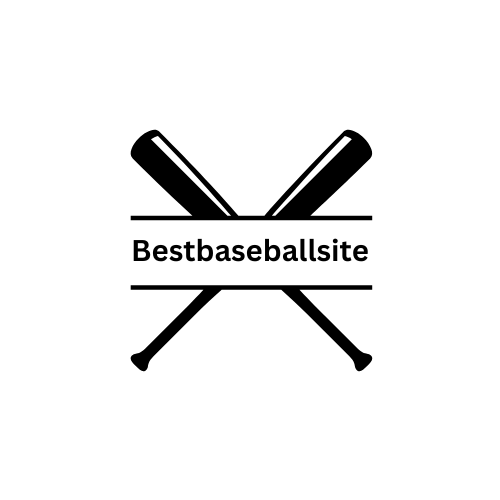If MLB The Show freezes, restart the game and check for updates. Ensure your console’s operating system is also current.
Enduring the frustration of a game freeze can disrupt an engaging experience with MLB The Show. Gamers are quite familiar with the sudden halts in gameplay. Faced with this issue, action is necessary to resume play with minimal interruption. A quick game restart often resolves immediate glitches by refreshing the software environment.
Regularly updating the game is crucial, as developers frequently release patches to address these exact issues. Keeping the console’s operating system up-to-date is similarly important; it maintains optimal compatibility and performance. This introductory guide helps you swiftly navigate through the common but fixable problem of game freezes, ensuring a smoother, more enjoyable gaming session.
Initial Check: Is It Really Frozen?
Experiencing a freeze in MLB The Show can be frustrating. Before you worry, a quick check is crucial. Understanding whether the game has truly stopped responding is your first step. This section guides you through identifying if your game is just taking a momentary break or it’s a more serious issue.
Common Signs Of Freezing
- Gameplay stops abruptly and visuals remain static.
- Sound glitches or halts, with no background noise or commentary.
- The controller becomes unresponsive to inputs.
- Menus don’t open or close when buttons are pressed.
Short Wait Or Serious Issue?
Once you spot the signs, patience can be a virtue. Give the game a short moment to resolve any minor hitches. Around 30 seconds is enough waiting time to judge. If the problem persists past this window, it suggests a more serious issue. Further troubleshooting may then be necessary.
Restarting Your System: First Line Of Defense
Whenever MLB The Show freezes, a simple restart often solves the problem. Think of it as a fresh start for your game and system. Resetting your console or PC clears temporary glitches. It helps your game run smoothly again. Consider restarting your system before trying other fixes.
How To Properly Restart
To restart your system the right way, follow these steps:
- Turn off the game – Exit MLB The Show properly or close the application.
- Power down your system – Use the power button or through the system’s menu.
- Unplug for a minute – It helps clear the system’s cache and refreshes the hardware.
- Plug back in and restart – Connect your console or PC and press the power button.
- Open MLB The Show – Check if the freeze issue still occurs.
What To Avoid During A Restart
While restarting, make sure to avoid common mistakes:
- Do not turn off the system while it’s saving your progress.
- Avoid unplugging before the system shuts down.
- Do not use the reset button too quickly after turning off.
- Keep from interrupting the power supply during the restart process.
Properly restarting can prevent data loss and system errors. It protects your saves and game performance.
Game Updates: Patching The Hitch
MLB The Show can deliver an incredible baseball experience until a freeze throws a curveball at your gameplay. Luckily, most issues have a fix. One effective solution is updating the game. Game updates can iron out bugs and improve your gaming experience seamlessly.
Finding And Installing Updates
Keeping your game up-to-date is crucial. Developers release patches to fix problems that might cause freezes. To find and install the latest updates, follow these simple steps:
- Turn on your console and navigate to the game library.
- Select MLB The Show and press the options button.
- Choose ‘Check for Update’ from the menu.
- If an update is available, select ‘Download’ and wait for the installation.
- Restart the game to apply the new patch.
Note: An internet connection is required to download game updates.
Keeping Auto-update Enabled
Turning on auto-update ensures you always play the latest version of MLB The Show. With auto-update enabled, your console automatically downloads and installs new updates whenever they’re available. To enable auto-update, follow these steps:
- Navigate to the system settings on your console.
- Find the ‘System’ or ‘Updates’ section.
- Locate the auto-update option and turn it on.
By enabling this feature, you can focus on playing, not troubleshooting. Enjoy a smoother gaming experience without manual checks for the latest updates.

Credit: www.oregonlive.com
System Updates: Ensuring Peak Performance
Experiencing a freeze in MLB The Show can throw a wrench in your gameplay. Often, keeping your gaming system up-to-date squashes these annoying bugs. Let’s dive into how system updates contribute to maintaining peak performance for a seamless gaming experience.
Checking System Firmware
To ensure MLB The Show runs smoothly, confirm your firmware is current. Most consoles automatically check for updates. Follow these steps to manually check:
- Navigate to your console’s settings menu.
- Select ‘System Update’.
- If an update is available, your system will prompt you.
- Install any available updates.
Remember, an updated system equals fewer game crashes.
Updating Console Software
Similarly, your console’s software should be up-to-date. Here’s how you update:
- Connect your console to the internet.
- Go to the console’s main menu.
- Choose ‘System Settings’ or ‘System Update’.
- Follow on-screen instructions to download updates.
Once updated, launch MLB The Show and enjoy uninterrupted gameplay.
Storage Space: Clearing The Clutter
Imagine this: You’re deep into a game of MLB The Show and suddenly, everything freezes. Frustrating, right? Storage issues could be the culprit. Games need room to breathe, just like a player needs space to swing a bat. When consoles run low on space, performance issues like freezing pop up. Let’s tidy up that virtual locker and get back to smooth gameplay.
Managing Game Files
Cleaning game files can make a world of difference. Start by looking at what’s on your console:
- Delete old saves you don’t need anymore.
- Remove games you no longer play.
- Keep an eye on game data for patches and downloadable content.
Here’s a step you might not know: Check for hidden files. Sometimes, saves get tucked away in unexpected places. Dive into your console’s settings and storage management area to find them.
External Storage Solutions
Running out of room on your console? Think about an external hard drive. These are the steps to set one up:
- Choose a drive that’s compatible with your console.
- Connect it to your console via USB.
- Follow the on-screen prompts to format the drive.
- Move games and save files over to free up internal space.
Selecting an external drive can be easy. For the best experience, look for one with:
| Feature | Recommendation |
|---|---|
| Storage Capacity | 1TB+ for ample space |
| Speed | 7200 RPM for faster access |
| Connectivity | USB 3.0 for quick data transfer |
Note: After adding an external drive, keep an eye on its storage too. Games and files can pile up quickly, leading to the same old freeze problem.
Graphic Settings: Tuning For Stability
Dealing with game freezes in MLB The Show can be frustrating. Optimizing graphic settings often proves a solid fix. Let’s tune graphics for a smoother experience. The key lies in adjusting in-game settings for better stability.
Adjusting In-game Graphics
It’s essential to tailor your game’s graphics to your system’s capabilities. Start by navigating to the game’s graphic settings. Lowering settings like shadow quality, texture resolution, and anti-aliasing can enhance stability. Simple changes can make big differences. Using lower resolution may improve performance without sacrificing too much visual appeal.
Balancing Performance And Quality
Finding the right balance between looks and performance requires experimentation. Begin with graphics presets if available. Then, adjust individual settings to find what works best for you. Monitor frame rates to ensure smooth gameplay. Remember that higher frame rates often mean better playability.
Consider these steps:
- Start with presets: High, Medium, or Low settings.
- Adjust textures and shadows: Lower them for better performance.
- Experiment with effects like motion blur or depth of field.
- Look for V-sync options to avoid screen tearing.
- Check resolution settings: Sometimes a small drop can help.
Consistent testing and monitoring help find the sweet spot. Keep an eye on the game’s response to adjustments. With patience, your game will run smoother than ever before.
Internet Connection: Smooth Sailing Online
Experiencing freezes in MLB The Show can turn an exhilarating home run into a frustrating ordeal. Ensuring a stable internet connection is crucial for uninterrupted gameplay, especially when competing online. Let’s dive into how to keep your online sessions lag-free and secure those wins.
Testing Network Speed
A simple speed test can reveal the health of your internet connection. Fast download and upload speeds mean less lag and smoother play. Perform a speed test using your console’s built-in tool or visit a speed testing website. Aim for a download speed of at least 3 Mbps and an upload speed above 1 Mbps for gaming.
- Run the speed test at different times to check consistency.
- Compare speeds with your ISP’s promised bandwidth.
- Check latency or ping; lower numbers mean less lag.
Wired Vs. Wireless Connections
Choosing the right type of connection can impact your game’s performance. Wired connections offer stability while wireless can be convenient. However, for gaming, wired always wins.
| Connection Type | Stability | Speed |
|---|---|---|
| Wired (Ethernet) | High | Can reach higher limits |
| Wireless (Wi-Fi) | Variable | Dependent on signal strength |
Connect an Ethernet cable directly from your console to the router. This ensures a consistent and faster connection, reducing lag significantly. Wireless connections, though flexible, are prone to interference and may cause unexpected game freezes.

Credit: apnews.com
Saved Game Data: Avoiding Corruption
Saved Game Data: Avoiding Corruption is crucial for gamers who invest countless hours in MLB The Show. A frozen game can spell disaster if saves become corrupted. Follow these simple steps to protect your game progress and keep your season running without a hitch.
Backing Up Your Saves
Safeguarding your game saves is essential. With regular backups, a freeze won’t cost you your entire season. Here’s how:
- For PlayStation: Go to Settings, then Application Saved Data Management, and choose either USB or PS Cloud.
- For Xbox: The system automatically backs up to the cloud. Ensure this feature is enabled.
Manually copy files at regular intervals for extra security. This way, you’re always ready to roll back if needed.
Restoring Saved Data
If MLB The Show freezes and you fear data loss, take a deep breath. Restoring from a backup can rescue your progress.
- Access the Backup Source: Navigate to the platform’s data management section.
- Select ‘Saved Data’: Locate your MLB The Show backup.
- Choose ‘Download to System’: This action will replace corrupt files with your backed-up data.
Always confirm the overwrite. This guarantees that your most recent, uncorrupted save is ready to go.
Console Ventilation: Preventing Overheating
Gaming sessions with MLB The Show are intense and thrilling. But if your game freezes, it might be due to your console overheating. Proper ventilation ensures your console stays cool. This prolongs its life and enhances gaming performance. Here are steps to keep your gaming console in top shape and prevent overheating.
Proper Console Placement
Always place your console in an open area. Avoid confined spaces like shelves or cabinets. Make sure nothing blocks the airflow around it. Here’s what you can do:
- Don’t stack devices on your console.
- Maintain clearance around vents.
- Avoid direct sunlight to prevent extra heat.
Cleaning Dust From Vents
Dust buildup can block vents and lead to overheating. Follow these easy steps to clean your console:
- Turn off and unplug your console.
- Use a soft, dry cloth to wipe the exterior.
- For vents, gently use a vacuum cleaner with a small brush attachment to remove dust.
- Never use water or liquid cleaners inside the vents.
Regular cleaning keeps vents clear and your console cool.
Seeking Official Support: Last Resort
Facing a frozen screen during your MLB The Show game can be a tough spot to be in. When all else fails, reaching out to official support becomes the move to make. This guide walks you through the steps you might take to get back in the game, with the last and most decisive one being seeking help from the developers themselves.
Contacting Customer Service
When your game hits a snag, getting in touch with Customer Service is a practical step. Here’s how to proceed:
- Visit the MLB The Show official website.
- Look for the ‘Support’ or ‘Contact Us’ page.
- Choose the most suitable contact option.
- Describe your issue clearly and concisely.
- Provide any necessary details, like screenshots.
- Wait for a response and follow the provided steps.
This route ensures your problem is in the hands of those who know the game inside out.
Utilizing Community Forums
Another fantastic resource is the vibrant community forums. Use these steps to leverage collective wisdom:
- Search the official MLB The Show forums.
- Check if others have reported similar issues.
- Post your own question if needed.
- Engage with responses and suggested fixes.
- Apply these solutions to try and unfreeze your game.
Many times, fellow gamers have encountered the same problem and will guide you with potential fixes.

Credit: www.nytimes.com
Frequently Asked Questions For What To Do If Mlb The Show Freezes
How Do You Fix Freeze Off In Mlb The Show?
To fix a freeze off in MLB The Show, restart the game or wait for the opponent to concede. Ensure your console and game are updated. If issues persist, check your internet connection or contact support for further assistance.
How Do You Exit A Game When It Freezes?
To exit a frozen game, press Ctrl + Alt + Delete, select Task Manager, find the game process, and click ‘End Task. ‘ Alternatively, press Alt + F4 to attempt closing the game directly. If these fail, restart your computer.
What To Do If My Game Keeps Freezing?
Check for software updates and install any available. Close unnecessary background apps to free up memory. Ensure your device meets the game’s system requirements. Consider reinstalling the game if issues persist. Contact the game’s support for further assistance if freezing continues.
Why Do Freeze Offs Happen In Mlb?
Freeze offs in MLB occur due to extremely cold weather that makes playing conditions unsafe or uncomfortable for players. Cold temperatures can affect grip, ball movement, and player health.
Why Does Mlb The Show Keep Freezing?
MLB The Show may freeze due to software glitches, outdated game versions, or console firmware issues. Ensuring both game and console are updated can mitigate this problem.
Conclusion
Dealing with a frozen MLB The Show can be frustrating. Remember to stay calm and try the fixes shared. Regular game updates and system maintenance are key to preventing future freezes. Should issues persist, reaching out to the support team is a solid option.
Keep enjoying your game time with minimal interruptions!